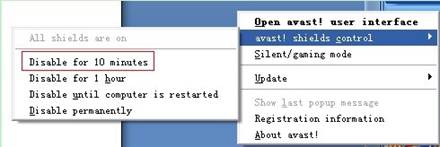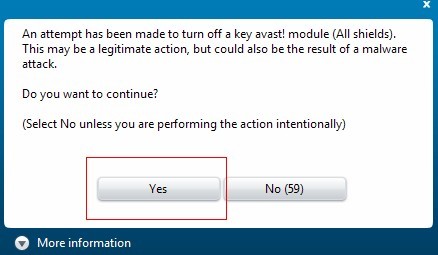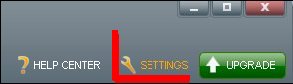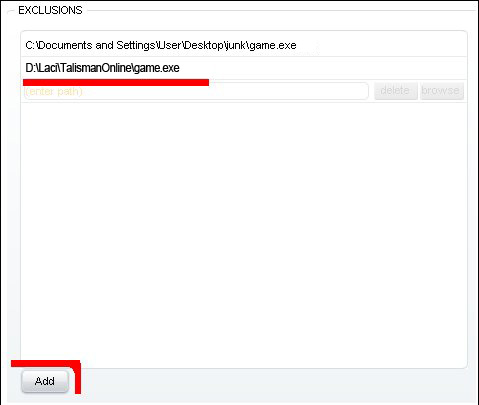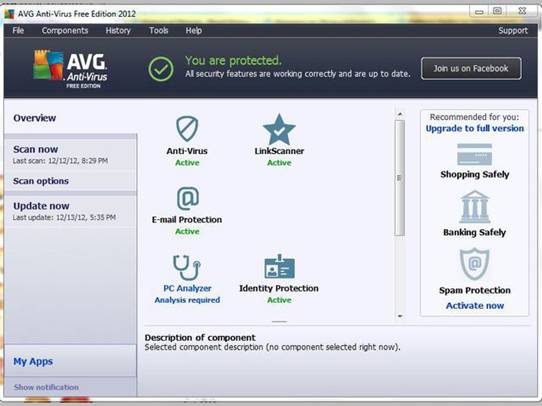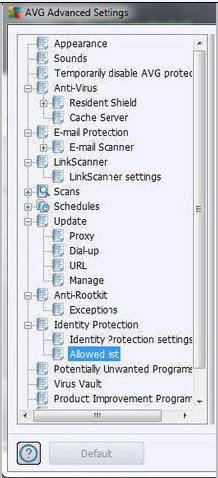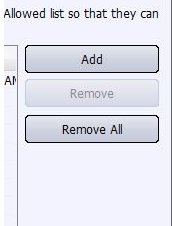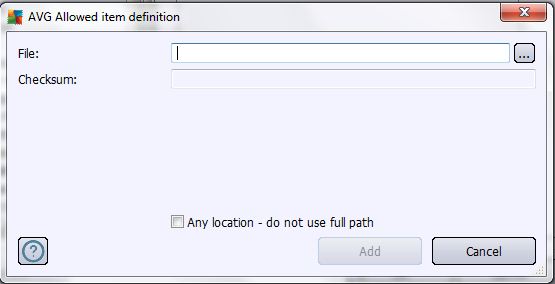Dear players,
If you fail in downloading, installing or login game, please try some of the solutions below. These solutions may not solve all the problems, and if you meet technical computer problems, you’d better ask IT professionals for help.
***Mira Game solemnly statement that: Talisman Online game program doesn’t contain any virus / Trojan. Some anti-virus software sometimes misjudges it, but please trust Mira Game and the choice of worldwide players.
Download / Install Failed
![]() If the problem is caused by antivirus / firewall…
If the problem is caused by antivirus / firewall…
Please try to:
![]() Solution 1: Disable your antivirus / firewall temporarily, and then download, install or enter game.
Solution 1: Disable your antivirus / firewall temporarily, and then download, install or enter game.
![]() Solution 2: Add Talisman Online program into the trusting list / Exclusions of your anti-virus software.
Solution 2: Add Talisman Online program into the trusting list / Exclusions of your anti-virus software.
*How to operate?
Here we take Avast as an example:
-
Open Avast
Double-click "Avast" icon on your desktop or locate and run the Avast executable file on your computer to start Avast.
- Navigate to Avast File System Shield
Click "Real-Time Shields" in the column on the left of the Avast interface. From the drop-down menu that appears, select "File-System Shield".
- Open Up List of Exclusions
Click "Expert Settings", and then click "Exclusions." This will take you to a list of programs that are exempt from Avast's File-System Shield blocking.
- Add Your Games to the List
Click the "Add" button and navigate to the .exe file of the game that Avast is blocking from running. Select the .exe and click "Open". It will be added to the list of exempt programs and Avast will no longer prevent it from running.
Update Failed
![]() If you can’t update game, such as update failed or getting stuck…
If you can’t update game, such as update failed or getting stuck…
![]() Please at first ensure your net connection is good, and then try to:
Please at first ensure your net connection is good, and then try to:
- “Run as Administrator” if your OS is win7.
- Update again or download and install the latest game client.
Login Failed
![]() Problem of antivirus / firewall:If the problem is caused by antivirus / firewall, for example, you got error “Cannot connect to server”…
Problem of antivirus / firewall:If the problem is caused by antivirus / firewall, for example, you got error “Cannot connect to server”…
![]() Solution:Please disable your antivirus / firewall temporarily, and then login game. Add Talisman Online program into the trusting list / Exclusions of your antivirus. Specific operations please read the above “Download / Install Failed” -> “Solution 2”.
Solution:Please disable your antivirus / firewall temporarily, and then login game. Add Talisman Online program into the trusting list / Exclusions of your antivirus. Specific operations please read the above “Download / Install Failed” -> “Solution 2”.
![]() Problem 1: When you click “Enter Game”, the login interface disappears. And you try again, but the same problem occurs.
Problem 1: When you click “Enter Game”, the login interface disappears. And you try again, but the same problem occurs.
![]() Solution: Restart computer, and login again.
Solution: Restart computer, and login again.
![]() Problem 2: You have entered character choose interface, but when you choose a character and login, you got disconnection.
Problem 2: You have entered character choose interface, but when you choose a character and login, you got disconnection.
![]() Solution: Please re-login.
Solution: Please re-login.
![]() Problem 3: It’s not maintenance time, but you can’t see servers list while other players can.
Problem 3: It’s not maintenance time, but you can’t see servers list while other players can.
![]() Solution: Repeat to login.
Solution: Repeat to login.
![]() Problem 4: Keep on disconnecting when login with a certain account, but your other accounts can login with no disconnection.
Problem 4: Keep on disconnecting when login with a certain account, but your other accounts can login with no disconnection.
![]() Solution 1: Some character under that account got wrong position when it went offline. Contact Support and GMs will help you out.
Solution 1: Some character under that account got wrong position when it went offline. Contact Support and GMs will help you out.
![]() Solution 2: Try to change IP address and the last number of the DHCP in your modem setting.
Solution 2: Try to change IP address and the last number of the DHCP in your modem setting.
![]() Problem 5: Always got error “acquiring IP”…
Problem 5: Always got error “acquiring IP”…
![]() Solution: Wait for a moment and then re-login.
Solution: Wait for a moment and then re-login.
![]() Problem 6: Open game client, but it has no response. Generally it is because of file missing.
Problem 6: Open game client, but it has no response. Generally it is because of file missing.
![]() Solution: Try to delete the whole game file, and then download and install the latest game client. If problem hasn’t been solved, try to reinstall your operation system.
Solution: Try to delete the whole game file, and then download and install the latest game client. If problem hasn’t been solved, try to reinstall your operation system.
![]() Problem 7: If you got error “game.exe Application Error”, that’s a problem of operation system.
Problem 7: If you got error “game.exe Application Error”, that’s a problem of operation system.
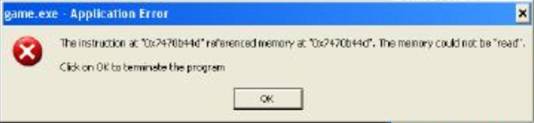
Error example
![]() Solution: Try to restart computer, if it doesn’t work, delete the whole game file, download and reinstall the latest game client.
Solution: Try to restart computer, if it doesn’t work, delete the whole game file, download and reinstall the latest game client.
![]() Problem 8: If you got error "Microsoft Visual C++ Runtime Library"
Problem 8: If you got error "Microsoft Visual C++ Runtime Library"
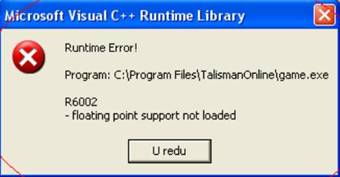
Error example
![]() Solution 1: Run antivirus, and when it finished, click Start -> Run -> input regedit -> click confirm -> enter regedit, and under “HKEY_LOCAL_MACHINE\SOFTWARE\Microsoft\Windows\CurrentVersion\Explorer\ShellExecuteHooks” there should be only one "{AEB6717E-7E19-11d0-97EE-00C04FD91972}, delete the others.
Solution 1: Run antivirus, and when it finished, click Start -> Run -> input regedit -> click confirm -> enter regedit, and under “HKEY_LOCAL_MACHINE\SOFTWARE\Microsoft\Windows\CurrentVersion\Explorer\ShellExecuteHooks” there should be only one "{AEB6717E-7E19-11d0-97EE-00C04FD91972}, delete the others.
![]() Solution 2: Run antivirus, and when it finished, click Start -> Run -> input cmd, press “Enter” and following cmd input: for %1 in (%windir%\system32\*.dll) do regsvr32.exe /s %1
Solution 2: Run antivirus, and when it finished, click Start -> Run -> input cmd, press “Enter” and following cmd input: for %1 in (%windir%\system32\*.dll) do regsvr32.exe /s %1
![]() Problem 9: If you got error “Startup engine [Graph] failed -> Init graph device failed”:
Problem 9: If you got error “Startup engine [Graph] failed -> Init graph device failed”:
![]() Solution: Update graphic driver, install the latest version of graphic driver or change a graphic card.
Solution: Update graphic driver, install the latest version of graphic driver or change a graphic card.
![]() Problem 10: One kind of login failure is because of improper language.
Problem 10: One kind of login failure is because of improper language.
![]() Solution: Set “English” as your computer language.
Solution: Set “English” as your computer language.
![]() Problem 11: Some players in European countries may have problems to connect the game because of the uncoordinated time setting in their computer due to the arrival of winter time. The problem is possibly like that you can login with account, but the characters have no response.
Problem 11: Some players in European countries may have problems to connect the game because of the uncoordinated time setting in their computer due to the arrival of winter time. The problem is possibly like that you can login with account, but the characters have no response.
![]() Solution:
Solution:
Step 1: open your Date and Time Properties dialogue box in your computer.
Step 2: select the second column "Time Zone".
Step 3: Uncheck "Automatically adjust clock for daylight saving changes".
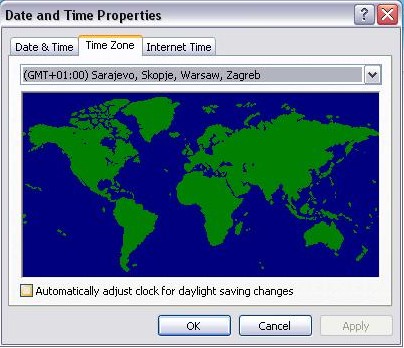
How to operate
Besides the above solutions, you can also try to reset your net connection, and ensure it’s not server maintenance time. Please check news notice for maintenance time.
If you still have the problem, please report to Support and specify the problem. GMs (Game Masters) will help you then. You can also ask for help on Forum. And players with other solutions, welcome to share on forum too. Thank you!