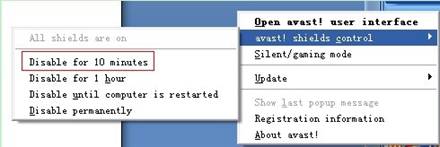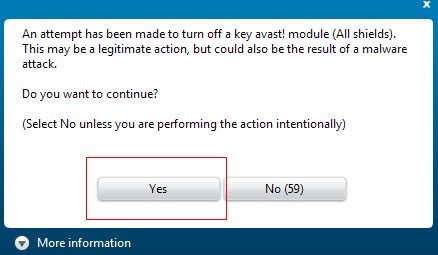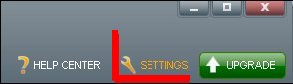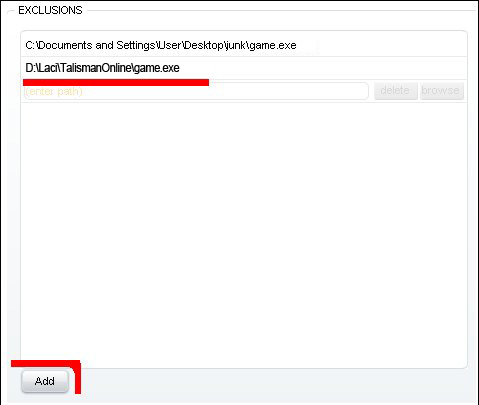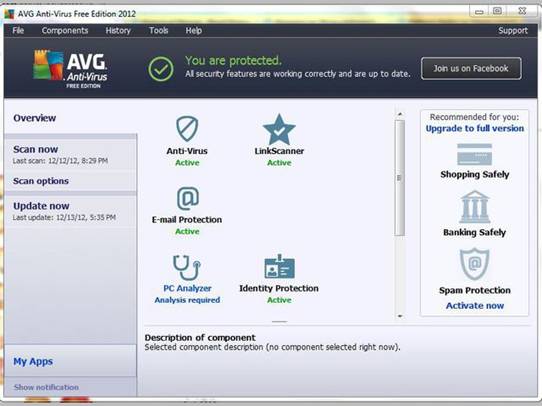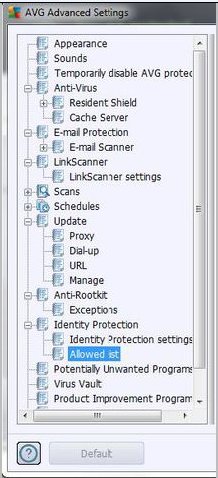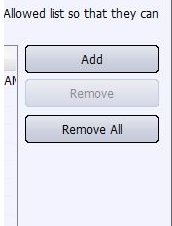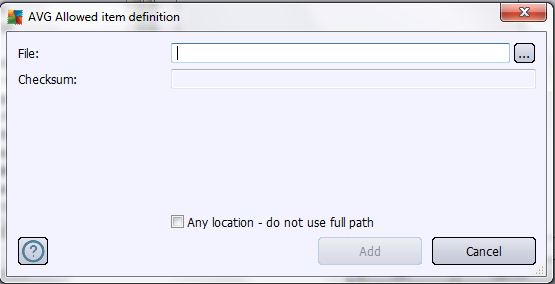Client Size: 1412017KB Version: 5925 Publish Date:2021-12-11

This Guide will show you how to install the client you just downloaded. http://www.talismanonline.com/beginnerGuide.html
After you download the client completely, double click to install it and then you can login to Talisman Online. If you do not have an account yet please register an account here: Register
Talisman Online game program doesn’t contain any virus /Trojan. Some anti-virus software sometimes misjudges it, but please trust Mira Game and the choice of worldwide players.
If you failed in downloading, installing or entering game, please try some of the solutions below:
- Disable your anti-virus software/firewall temporarily when you download, install or enter game.
-
Add Talisman Online program into the trusting list/Exclusions of your anti-virus software.
*How to operate? Check details. - If you run Win 7, please right click game client and choose "Run as Administrator”.
- Install the latest game client / reinstall game client.
- Restart your computer.
- Re-login game client and repeat to login.
-
Reinstall your operation system.
- Reset your net connection; change IP address and the last number of the DHCP in your modem setting.
- Ensure it’s not server maintenance time. Please check news notice for maintenance time.
- Set “English” as your computer language.
- If you got error “Startup engine [Graph] failed”, solve it by updating graphic driver, installing the latest version of graphic driver or changing graphic card.
- Adjust Time setting: open your Date and Time Properties dialogue box in your computer; select the second column"Time Zone"; uncheck "Automatically adjust clock for daylight saving changes".
please contact us by SUPPORT