One of the happiness brought by online game comes from the interactive communication among players, so the chatting function plays a big role in the game. Talisman Online also attaches great importance to this aspect with multi-functional chat channels and expressive emoticons.
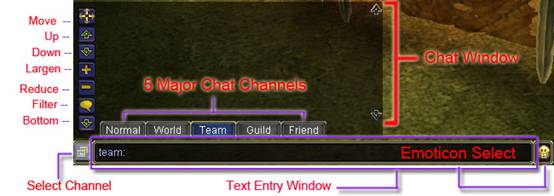
How to chat?
All characters at level 10 and above can chat in world channel.
For better communication purposes, you can choose suitable chat channel to start talking. In TO, 10 minor select channels and 5 major shortcuts are available(as the picture below shows).
Entering the game, you can find the chat system lying at the bottom-left of the game interface with its 5 major channels, from which you can browse the instant chats among players. If you want to start talking, just select a specific channel and press Enter button to open the chatting bar.
If the chat channel you are looking for is not among the 5 major ones, here is another option.
Click the icon shown in the picture, a Selection Channel interface will pop up. You can see more chat channels from it. Select the one need and enjoy it!
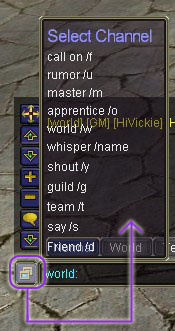
Tips:
All characters at level 10 and above can chat in world channel.
Each player can send max 2 messages in World Channel within 1 min. Or you will be told by a system message "You speak too fast, please slow down."
What are the uses of these channels?
| Ten Minor Select Channels | |
| Name: | Function |
| Normal: | All types of chatting can be seen in this channel. |
| World: | The information delivered by the world channel can be seen by all players in the entire game world. However, the use of world channel is restricted within the level of the player. Only those whose level is higher than 10 can use it. |
| Say: | To say in your current area, the range is smaller than that of Shout. |
| Shout: | To shout in your current area, the information in shout channel can be only seen in the Normal channel. Shout has wider range than say. |
| Whisper: | Chat between two players: This channel usually used for the communication between two players. The message can only be sent to the exact player. If the target player is not online, then appears the system message: *** player is not online. |
| Team: | Chat between the entire team members. |
| Guild: | Chat between members of the same Guild. |
| Master: | An independent channel to talk to your master. |
| Apprentice: | An independent channel to talk to your Apprentice. |
| Rumor: | A channel to deliver special news, such as: players’ successful killing of BOSS in high-level scenario; the appearance and killing of the world class BOSS etc. This channel is not available to players. |
| Friend: | A channel for you to talk to all characters whose name are listed in your Friend List. |
| Call On: | To find suitable partners or teams to do quests or go to scenarios together. |
The buttons of the line on the left of the interface are for you to control:
If you don't want to be interrupted by someone you don't like, you are recommended to put him/her name to your "Block List" which can be found from Friend List. Then he/she chats will be unavailable in your all chat channels until his/her name is removed from your Block List.
All the signals /* represent the hotkeys of their respective chat channel.
The Symbol Language:
Bored with dull characters, you can also choose the interesting expression symbols that we have prepared for you beforehand to express your humor.
How to use expression symbols?
It's very easy. As long as you click at the smiley symbol on the right of input box, the expression menu will pop up automatically. Or you can type "#" in the dialogue box directly and then type in the corresponding number of the expression symbol.

How to use shortcuts to chat?
Followings are some chat instructions for you to operate easily:
DIY chatting characters:
| Do you want your messages to be shown in brilliant style? Do you want your messages to catch others' eyes? Then you should remember the following abbreviation directions. | |
| #numbers | can type in symbols. |
| #r | can type in a new line. |
| ## | can type in the mark of #. |
| #u | can type in #u underlined words. |
| #R | can type in #R red words. |
| #G | can type in #G green words. |
| #B | can type in #B blue words. |
| #Y | can type in #Y yellow words. |
| #W | can type in #W White words. |
| #K | can type in #K black words. |
| #c | followed by RGB numbers of hex, can type in words with appointed color. |
| #n | can return to the default color and state. |
Of course, players can DIY the colors according to this rule.
Note: Only English is allowed in World Channel.
No vulgar language